The no-budget way to make BBC Instafax style video for Instagram
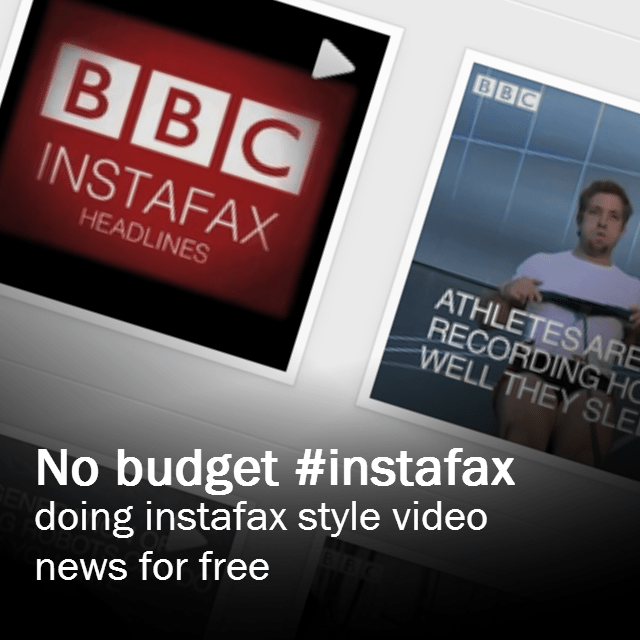
Last week I spent a very pleasant day at the Newsrewired conference in London. I was moderating a panel on short form video. It prompted a lot of thinking about what that actually was. But one example of what it could be was the BBC’s project Instafax. I’m still a bit skeptical as to whether this a ‘new form’ as much as a nice use of a platform. (I’ll maybe blog more about that issue)
Actually I’m just more impressed that orgs like the BBC, Channel 4 and The Guardian are experimenting with visual story telling online. They aren’t alone. A number of startups like NowThisNews are experimenting with using micro-video on platforms like vine and instagram to reach that much-desired mobile audience.
Anyway, above what I might think of the rhetoric around the experiments, I did think that it was an interesting idea to show to students. It struck me as a fun way to introduce images etc. and think about telling stories in different ways. So I set about working out a way to do instafax style video on the cheap (well, free).
One of the things that was clear in the panel discussion was how much a lot of orgs still rely on quite expensive kit and infrastructure to make video happen. (The key seems to be in getting your initial settings right) Now we aren’t short of kit at the uni but we do have some restrictions on the tools we can use and things we can install. So I was looking at a solution that was pretty much web-based and as universal as it could be.
So here it is:
Instafax on no budget.
The ingredients**
- Some nice images of news stories (make sure you have cleared their use before you start)
- Access to an image editor. Photoshop and gimp are fine but in this recipe we will be using Pixlr.com
- Access to a youtube account
- An instragram account
- A phone with the instagram app to upload your video.
The method
Making the image
- Open up a new image in Pixlr.- Set the width and height to 640pixels.
- cut-and-paste the image you want to use in to the image
OR
- Open up the image you want to use in your video. - Select the crop tool
- Set the Constraint option to Output Size
- Set the output Width and Height to 640px . Note. Be careful how you use this tool. The crop will resize to 640×640. If you highlight a small part of the image or your image was small to start with, it can ‘blow-up’ the selection and leave you with a blurry, pixel-ly image.
- Use the text tool to add a suitable caption. It’s worth thinking about where you put your caption. It seems to be common practice to add a caption at the top or bottom but never in the middle of the image. I’m guessing that’s to avoid it being obscured by a play icon on some platforms.
- Save the image(s) as a png file
Making the video
- Open the youtube.com/editor
- Click the camera icon and click Add Photos to the project
- Upload the images you created
- Add the image to the timeline. Remember your video has to 15 seconds so stretch or minimize to fill. A guide of 4 seconds a slide is not a bad starting point. It depends on the amount of text.
- When you’re done, publish the video
- When the video has been processed go to your video manager (youtube.com/my_videos or click video manager on the video page)
- Click the edit dropdown next to the video
- Click Download MP4
The video looks something like…
Getting it on instagram
- Copy the mp4 file to your device. Email is good or maybe dropbox would help here.
- Upload using the instagram app as normal
When you add your video to Instragram, don’t forget the caption. You can get quite a lot in there are it works well as a kind of summary/intro/cue for the story.
Success?
As a process it’s a bit clumsy and the rendering up and down from youtube doesn’t leave the crisp edges that you would get from using better kit (or the whizzy transitions). But I think it does the job and with some music (which you could add using youtube’s own editor) I think it’s a viable, entry level way to explore image slideshows and mobile audiences.
What about adding video?

You can easily add video using the youtube editor but Instagram will crop the outer edges. So make sure you frame the video with the key elements in the middle. Also the youtube editor text tools are (very)very limited.
Conclusions
The big gap here is the ‘transfer to your phone’ bit. There is site called Gramblr that will allow you to upload from the desktop but it wants your username and password. If that’s a price you’re prepared to pay (and I’ve no reason to assume that it isn’t safe) then it’s a workable solution. But I think Dropbox or email is just as easy and if you use the native app to upload you get all the other stuff like tags etc.
I’m convinced there is always real value in playing around with platforms. It isn’t just geeky tinkering. As I said, fair play to organisations that are experimenting in the way the BBC are. For me, this was as much an exercise in something interesting for the students to try – exploring new platforms and playing with kit – as it was any attempt to prove it could be done. But I think, like slideshows, this is an opportunity for those with plenty of image s to explore new narrative styles.
Let me know what you think.
Oh and hey BBC! if you’re looking to drop the insta bit, how about something that sums up what it is. Facts that you can see. Maybe, seethefax…seefax…something like that.
